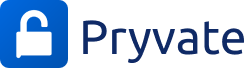Pryvate SME - Managing Users
Welcome to Pryvate! Managing Users on your SME Corporate account is quick and easy. Let’s get started.
Navigate to the Queued Users Tab
Start by logging into your Admin Portal and opening the Queued Users tab.
In this tab, you’ll see users who:
If a user doesn’t accept the invite within 24 hours, they’ll automatically appear in the Rejected Users tab.
From here, you can:
This tab shows all users who have successfully joined your Corporate account.
Deleting Active Users
You can remove an active user either:
Start by logging into your Admin Portal and opening the Queued Users tab.
In this tab, you’ll see users who:
- Haven’t accepted their invite yet (if they’re existing Pryvate users), or
- Haven’t installed the Pryvate app (if they’re new users).
- Resend the invite by clicking the arrow icon.
- Delete the invitation by clicking the bin icon and confirming.
If a user doesn’t accept the invite within 24 hours, they’ll automatically appear in the Rejected Users tab.
From here, you can:
- Resend the invite, same as in the Queued tab.
- Delete the request if no action is needed.
This tab shows all users who have successfully joined your Corporate account.
Deleting Active Users
You can remove an active user either:
- From your Corporate account only, or
- Completely from Pryvate, if needed.